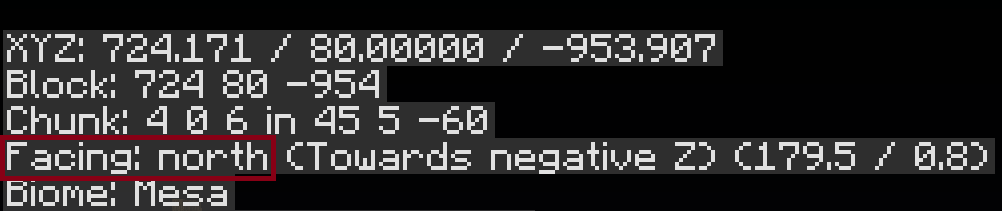Survival 2.0 Guide
By Ibby_
Inspired by CatTech
Welcome to this Guide to playing the wonderful server that is MunchyMC Survival! This guide will cover most of the main features and will hopefully give you a good start to your adventure. The following topics are covered in this guide:
- Server Rules
- Server Worlds
- Going Outside/Exploring
- Claiming Land/Gaining Claim Blocks
- Claim Editing
- Chest Locking
- Gold Currency/Gaining Gold
- Auction System
- The Mall
- McMMO
- Ranks
- Crates
- Events
- Extra Features
Server Rules
The MunchyMC Survival server follows the same rules as the rest of the network which can be viewed at munchymc.com/rules. It also follows the same policies on allowed and disallowed modifications, the list of which can be found here: MunchyMC Allowed and Disallowed Modifications
As well as these, the Survival Server has a few special rules all of its own:
#1 No Hacking or Cheating
#2 No Chat spam or Chat abuse*
#3 No Offensive or Inappropriate Builds
#4 No Killing or Trapping Players
#5 No Griefing**
*On Survival this includes excessive swearing, toxicity, provocation, harassment or tp spamming. It also includes anything that would be nsfw (We try to keep the chat more family-friendly).
**Griefing on Survival includes the destruction or raiding of any player-made structure not belonging to the perpetrator, regardless of whether it is claimed, unclaimed or abandoned. This includes, but is not limited to, breaking blocks, taking items, tampering with redstone, griefing with water or fire, killing pets or livestock, stealing crops and claiming another player’s base. Griefing is allowed in the mining world.
Your Menu
/menu is the most important command on Survival! This handy little command opens up your player menu GUI, from which you can do almost everything you could ever need to do on the survival server.
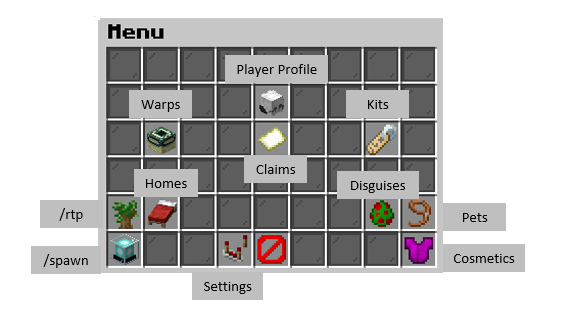
The Server Worlds:
The server has two permanent worlds (for claiming and making bases) and three extra resetting worlds (for looting and mining).
Permanent Worlds:
The Main World:
This is the world you spawn in when you first arrive! It is a regular overworld with a 30k x 30k border, where you can claim, adventure, make bases and farms, etc.
The Underworld:
This can be found by doing /warp underworld (or /warp uw). It is a permanent nether world with a 30k x 30k border where you can claim, adventure, make bases, etc. More information about the underworld realm can be found here: The Underworld
Extra Worlds:
The command /warp portalroom will bring you to a room with portals that lead to the Nether, the End, or the Mining world. Here is a brief overview of what you can expect of each extra world:
Click me!
The Mining World: The Mining world is perfect for gathering resources and looting without having to worry about other people’s claims, plus it resets every two weeks so it will never run dry of resources. It works a little like a wilderness, so there you cannot claim anything inside of it and it’s the only place on the server where griefing and raiding are allowed.
The End: The End can be accessed from the portal at /warp portalroom without having to find a stronghold. It resets every two weeks so there is plenty of chance to get some epic loot! The enderdragon is respawned every time the world is reset, but can also be respawned using end crystals (though a player-spawned dragon won’t drop an egg). Because it resets, claiming is disabled in the End, but griefing is not allowed.
The Nether: The Nether can be accessed from the portal at /warp portalroom or from any nether portal. Like the other worlds, it resets every two weeks. Because our economy is based on gold, nether gold ore has been removed and piglin/zombified piglin drops and nether loot have been altered. Claiming is disabled and griefing is not allowed.
Going Outside/Adventuring
When entering Survival for the first time you will likely want to start finding a place to set up your claim as well as collect some materials, as well as setting up teleports so you can find things easily!
Click me!
You can quickly go outside by using the command /rtp, and you will teleport to a random place on the map. You can use /rtp as many times as you want (with the exception of a short cool-down) in order to find certain materials you may need such as wood or food.
Setting Homes:
When you find a place you particularly like, you may want to set a home to return to that place later (especially your main base). You can use /sethome (home name) to create a personal teleport you can return to at any time by typing /home (home name). The number of homes you can set depends on your rank.
Warp Totems:
Its also possible to create your own warps on the server using a warp totem. These are created by placing a beacon on top of a block of obsidian, and following the commands in chat to name it.
Click me!
You can have up to three warp totems. Your first totem will cost 1k to activate, the second will cost 2k gold and the third will cost 5k, and you will get half of your gold back if you break the totem.
You are able to set the amount it charges a person every time they warp to your totem, and can change the name of your own totem any time you wish. Both of these options can be found by right clicking your totem in the warp totem menu:
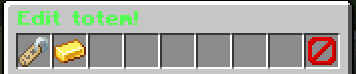
To use the warp totems, right click the beacon on the totem and select which warp you would like to travel to. Totems can only be travelled to from another totem.
Claiming Land/Gaining Claim Blocks
When you find a place you’d like to settle down and create a base, you want to claim that area to protect your land and valuables from other players.
Click me!
You can claim in the Main world and in the Underworld! To select your land, imagine a box around the area you want to claim, then you can either:
- Use a golden shovel from /kit starter and shift click on your first and second point (at the diagonal corners).
- Stand where you want your first point, type /claim point1, and then stand on your second point, and type /claim point2.
Both methods work the same. To claim the area you select you must have enough claim blocks in your claim block balance, which shows to the right of your screen. If you don’t have enough blocks for that selection, you will be offered the option to buy the extra blocks you don’t already have with gold from your balance. You can also just claim a smaller area for the time being. As a starting player you already have at least 300 claim blocks, enough for a small-sized house. From there, you can start gaining more claim blocks and/or gold.
You can gain claim blocks by these means:
- Just play! You automatically receive claim blocks every 5 minutes (the amount depends on your rank).
- By welcoming a player that just joined the server. When a new player joins, a message will spring up in chat to let you know. By typing “Welcome (New Player IGN)” you will receive 5 claim blocks for being the first, or 1 claim block if not.
- You get 25 claim blocks for voting using /vote
- Claim blocks can also be bought from the MunchyMC store: shop.munchymc.com
Claim Editing
Eventually, you will likely be wanting to edit your claim. This is pretty simple to do, just type /claim edit or select the claims option in /menu
Within the /claim edit GUI, you can do the following actions:
Click me!
- Expand your claim
- Add/Remove members
- Set Greeting/Farewell messages (displayed when entering/exiting claim area)
- Enable/Disable Mob Spawning
- Delete the claim entirely (You receive 90% of spent claim blocks for that claim back)
- Set the claim’s name (You are entering name/You are exiting name)
You can also add players to your claim by standing in the claim you wish to add them to and typing /claim addmember [playername].
Expanding your existing claim is a common thing for players to do, and it’s simple to do. In the claim edit GUI you will be able to see all of your existing claims. Just click on whatever claim you want to expand, and then it will ask which direction you wish to expand in (north, south, east or west), and whether that’d be expanded 5 or 10 blocks.
To check with direction you want to expand in, open up your debug menu by pressing F3 (Or Command+F3 in some cases). Within all that information, you’ll see a section that looks like the displayed image below. In the red outline you see the current direction, based on where you’re currently looking. That’s how you figure out which direction is which.
The amount of claims you can have depends on your rank, but most players start with the ability to create 3 claims. You can also purchase more claims on the MunchyMC store: shop.munchymc.com
Chest/Door Locking
While having your friends added to your claim is almost a given, you may not want them digging around in all of your chests. With a plugin, you have the ability to easily set a sign that restricts certain chests to only specifically stated people.
Click me!
It’s simple: place a sign onto the chest or door you wish to lock (without shifting) and it should automatically place a lock sign on it.
If you want to add more people who can access the chest/door, right click the sign and type the command /lockette [line #] [playername]. If you wish to add more than two players, you can place another sign on the door/chest in the same way which will say [More Users]. Add players to this in the same way as you would to the original sign
Here’s a quick clip of how it should go:
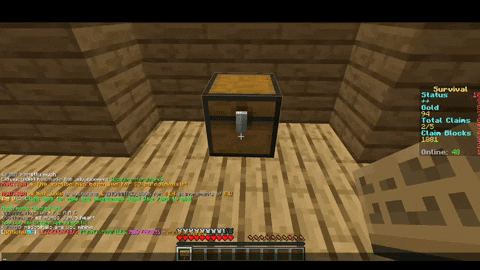
And to add other players:
Gold Currency/Gaining Gold
The economy of Survival is based off of Gold. Gold is used to trade with other players for goods, expand your claim if so desired, used to bid in auctions, and maintain a Mall shop (more info on that below). That being said, you can gain gold in these ways:
Click me!
- Mine and smelt gold ore you find
- Sell items in auctions
- Receive gold directly from players
- Have players buy items in your Mall shop
When you mine gold, and have it in your inventory, you can use /deposit (amount) to add gold to your account. Use /withdraw (amount) if you ever need to take gold from your account. Use /pay (playername)(amount) to transfer gold to another player.
Auction System
As mentioned, auctioning is a great way to put your items up for sale for other players to buy and potentially generate quick money. Here’s how to do it:
Click me!
First off, make sure you are holding the item you wish to auction in your hand! Then use the following command:
/auc (starting price) (increment).
The starting price is the minimum amount of gold you wish to set on the auction. The increment is the minimum amount a bidder must bid, in order to set another bid. For example:
/auc 10 3
The minimum starting bid has to be at least 13. The next minimum is 16, and so on.
/auc 5 5
The minimum starting bid has to be at least 10. The next minimum is 15, and so on.
Of course, there will be cases in which no one buys your item, and so you receive it back. You may need to set the pricing lower in order to entice players more into buying your item. It all depends on who’s online, and whether or not someone may need the particular item you’re auctioning.
The Mall
Another surefire way to generate some money is to set up a shop. To purchase your own shop, you will need to visit the mall by typing /warp mall.
Click me!
You can rent any open shop for two weeks. You must renew your shop every two weeks, or else you will lose your shop! Maintaining a shop can be very expensive, so it’d be a good idea to have a decent reserve of gold on your hands before purchasing.
Now that you have your shop, you can begin to set up chests to either sell to players, or buy from players. Setting up these chests is a process very similar to locking chests.
Buy/Sell Chests:
To begin, let’s say you want to sell diamonds to players in your shop. You want to label the chest as a Buy chest, because players will be buying the item displayed on the sign; it seems kinda’ backwards to some. If you wanted to buy diamonds instead, you can have players sell diamonds straight to you from the chest. The chest would be a Sell chest because players are selling items to you.
The format for setting up a shop sign is as follows:
Selling an Item
Buy
Price of Item (Price they will pay to buy, you don’t need to put a $)
Item Name (Diamond, Diamond Block, Glowstone, Fishing Rod, etc.)
Quantity (Number of Item they will pay for) (4 - they will pay whatever Price for 4 of whatever Item)
Buying an Item
Sell
Price of Item (Price you will pay to buy, you don’t need to put a $)
Item Name (Diamond, Diamond Block, Glowstone, Fishing Rod, etc.)
Quantity (Number of Item you will pay for) (4 - they will sell 4 of whatever Item for whatever Price)
When setting up chests meant to buy items from players, be mindful that you have the gold to pay them, and that you don’t end up buying more than you anticipated, as there’s no limit–players can sell to you until you either run out of Gold to pay them, or the chest becomes full.
It’s simple once you get it down. Here’s a clip of CatTech setting up a chest and sign meant to sell diamonds at the Price of 5, for 1 Diamond:
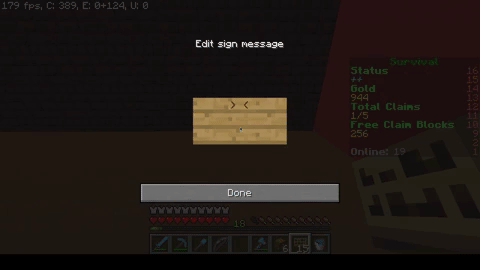
Mall NPCs:
The Mall has a couple of NPCs that buy and sell interesting items.
Crowbar NPC: This NPC will sell ‘Crowbars’. These are single use diamond picks that have the ability to mine spawners. They cost 100g each.
Vendor NPC: This NPC will sell a few different types of basic food items for reasonable prices. Very useful if you find yourself running low on supplies!
McMMO
McMMO is a common plugin that many survival-type servers utilize to provide a greater experience and goal for players aside from the standard vanilla survival genre.
Click me!
Basically, McMMO allows you to level up skills, which are mostly typical tasks a player would do normally (Such as woodcutting, mining, fishing, brewing, and many more). Each skill provides unique abilities once a certain level is reached, unlocking bonuses for practicing that skill. For example, leveling up your Acrobatics skill will increase the chance that you will not take damage after falling. A higher Mining level means that you have a greater chance of mining double the resource from a single block.
There’s really so much to learn about McMMO that it would be pointless to try to explain it all here. It’s so big, in fact, that there’s a whole wiki dedicated to the plugin. You can learn everything about all the skills offered, tactics for leveling up, and abilities unlocked on the wiki.
Ranks
What’s a server without ranks to help keep it alive? Here are all the benefits you can receive from purchasing a rank:
Click me!
Plus Benefits:
- Green, italicized name
- /back command (teleports you to the last location you teleported from)
- /backpack command (Access to an inventory with 9 slots to carry more items on the go)
- +10 home slots
- /craft command (Opens up the crafting menu to craft anything without needing an actual crafting table)
- /vipchat command (Access a channel in chat that only players with Plus and above can see and chat in)
- /tp up (height) command (Teleport up as many blocks as you wish–be careful, this can be deadly!)
- /carpet command (Spawns a platform beneath you, allowing you to travel terrain quickly and effectively)
- Can use colored text on signs
- /kit irontools command (Gives you basic Iron tools, with a cooldown)
- /hat command (Lets you wear a block on your head, cosmetic only)
- 3 claim blocks every 5 minutes instead of 1
Plus-Plus Benefits:
- ALL Plus benefits
- /fly command lets you use creative style fly
- /backpack command gives you 27 slots (As opposed to 9 in Plus)
- +20 Home Slots
- /rainbowchat command gives you access to the colourful new chat feature
- /repair command (Lets you completely refill durability on any item, even enchanted, for free) This has a small cooldown between uses.
- /cook command (Turns any raw food into cooked food)
- /smelt command (Turns any ore into ingots)
- /stack command (Converts any stackable items into stacks, basically organizing your inventory)
- /kit ironextra command (Gives you basic tools, along with armor)
- /ec command (Lets you access an Enderchest, anywhere, basically another backpack)
- /tp command lets to instantly teleport to any player with /tptoggle enabled
- /tpahere allows you to send a teleport request for a player to teleport to you
- allows you to use colour codes on claim greeting and farewell messages
- 5 claim blocks every 5 minutes instead of 1
Global Ranks
The server global ranks of Elite and Legend also give perks on survival! These include extra claims, extra homes and keepinventory. Legend also gives you the ability to use colours in chat!
Here’s a handy image that tells you all the color codes you can use:
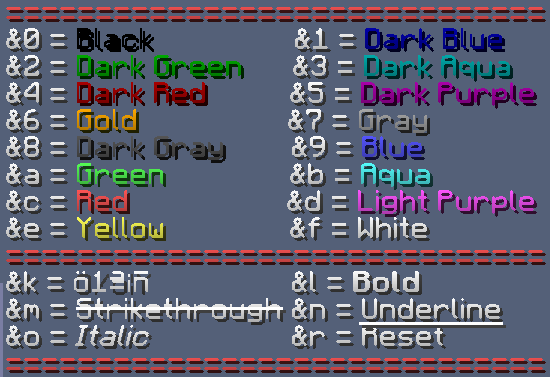
Purchase ranks from the buycraft at shop.munchymc.com!
Crates
Crates are a new feature added to Survival! These lil boxes of coolness can be purchased from the MunchyMC store and contain all kinds of exciting things
Click me!
We regularly release seasonal crates as well as our regular crate, which have the following goodies inside:
- Awesome Cosmetics
- Epic Gadgets
- Amazing Pets
- Fun Disguises
- OP Enchantment Books
- Claim blocks
- Additional Claims
- Phantom Membranes
- Gold
Each crate will give you a chance of getting any of these perks, and you will be guaranteed something from every crate you purchase.
For a more in depth guide on how the crates work see this beautiful post: Survival 2.0: Crates
Purchase crate keys from the buycraft at shop.munchymc.com!
Events
The staff members regularly host events on the server for everyone to enjoy! These usually take place at custom built events, and will be for a variety of prizes or just for fun. Bigger tournaments or events are often advertised on the forums or in the discord, so you have plenty of time to practise and prepare.
We also have regular build competitions that run every month or so. These have fun themes and exclusive prizes, so keep your eyes peeled for them!
Extra Features
Clans
Clans are a great way to hang out with your friends on the survival server! They cost tokens to set up and you can level/rank them up to get exciting perks and features. Currently the clans have no survival-specific features other than those advertised in MunchyMC Clans
Marriage
For those of you who are suckers for romance, survival has the ability for players to marry each other! Propose to your beloved (or bestie) using /propose [player] and get them to accept using /proposal accept [player]. If it doesn’t work out, you can divorce using /divorce [player]. Marriage allows you to /marry tp [player] (insta tp) and to /marry kiss [player]. It’s cute but cringe. Who knows why, but you can also marry yourself…
That is just about the entire basics of the Survival server. I hope you learned something new that will help you with your surviving. Any suggestions are welcome!
Many thanks also to my lil minions who helped with this post. <3
Many thanks also to my lil minions who helped with this post. <3